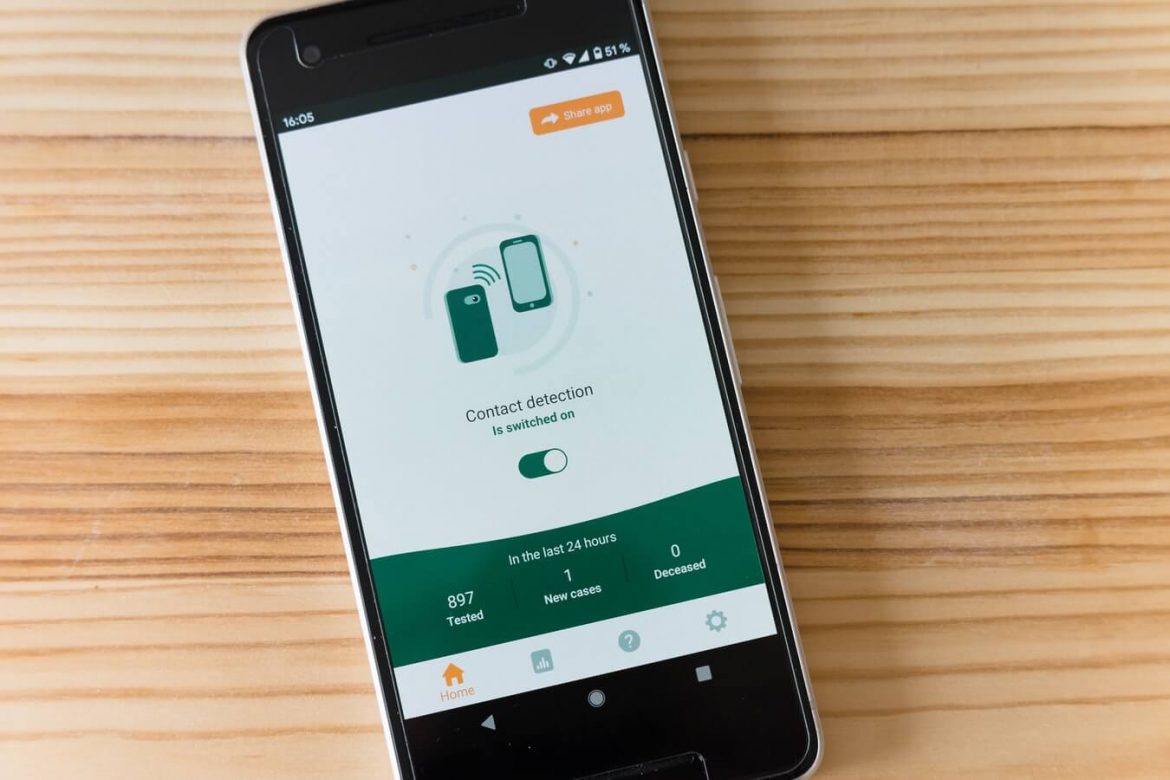Home Wi-Fi down? Need to get online but stuck in a dark zone with zero free internet to connect to? Then you’ll likely want to set up a mobile hotspot.
Nearly every smartphone with an active signal can be used as a portable router and share its data with other devices, including laptops and tablets. This can make it a great option when you need to get online, but can’t connect to Wi-Fi.
What’s more, with 5G connectivity now available in the UK, the speeds you get off a decent hotspot aren’t to be sniffed at, if you’re in an area with coverage. The tech offers potential for gigabit per second data speeds, meaning that on occasion it can offer faster speeds than most router’s Wi-Fi connections.
Be warned though, whenever you do use your mobile phone as a hotspot you should keep an eye on how much data you’re using. Services like GeForce Now use up a lot of data on their own, and if you’re not on an unlimited contract a mobile hotspot can become an expensive luxury fairly quickly.
With that in mind, scroll down to find out how to set up a mobile hotspot on both Android and iOS.
How to set up a mobile hotspot on Android
The exact process for setting up a mobile hotspot on Android can be a little different depending on what phone you have. This is because manufacturers have a tendency to customise the operating system with skins. These add custom apps and make minor tweaks to the UI, though the below step will work on most Android phones.
- Fire up the settings menu.
- Go to “network and internet” (or search hotspot if you’re on a modern Android phone to skip the next step).
- Click the “hotspot/tethering” option.
- Turn on the “mobile hotspot” setting.
- Tweak the network name and password (not essential but worthwhile for security reasons).
How to set up a mobile hotspot on iPhone
Apple iPhones don’t currently support 5G – the functionality is expected to debut on the rumoured iPhone 12 – so you’ll be limited to 4G speeds running a hotspot. Thankfully the setup process is fairly easy thanks to iOS intuitive UI. To set up a mobile hotspot on iPhone follow the below steps.
- Go to your iPhone’s settings menu.
- Click the “Mobile Data or Settings” sub menu.
- Click the “Personal Hotspot” option and tap the “Allow” control.
- Tweak the network name and password (not essential but worthwhile for security reasons).